I’ve come across more and more people lately who are unfamiliar with OS X’s Spotlight, so I figured I’d give a quick intro to to help them out. If you prefer using menus over keyboard shortcuts, you may not like it, but, then again, you just might surprise yourself. Being a heavy shortcut user I absolutely love it, but I also cannot find my way around using a menu for the life of me. It’s a blessing and a curse!
From Wikipedia:
Spotlight is a system-wide desktop search feature of Apple’s Mac OS X operating system. Spotlight is a selection-based search system, which creates a virtual index of all items and files on the system. It is designed to allow the user to quickly locate a wide variety of items on the computer, including documents, pictures, music, applications, and System Preferences.
Basically, Spotlight is a system-wide search engine that can find virtually anything on your Mac. It can search for applications, pull up documents, search your email, and even give you definitions for words. It’s like a travel agent. For your Mac. On crack.
How to get started
You can click the little magnifying glass in the upper right corner of your main display, or, my preferred way, simply hit Command + Space Bar from within any application. The icon will turn blue and a search box will appear. If you’ve previously searched for something recently, that result will still be displayed; otherwise, you’ll be presented with an empty search box. Simply start typing your query and Spotlight will search as you go. It defaults to highlighting the Top Hit; in other words, what it thinks you’re most likely to want relative to your search.
From there you can simply click what you’d like to view, or select an item with your keyboard using the up and down arrow keys, then hit Return to open it. You can also opt to view all of the results in Finder, where you can further refine your search and sort by different criteria.
Voilà, fast, useful, system-wide search right at your fingertips.
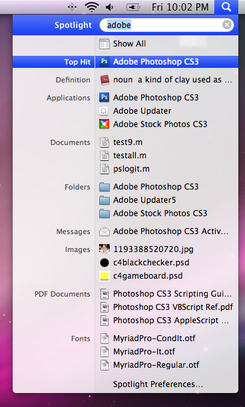
Share this post
Twitter
Google+
Facebook
Reddit
LinkedIn